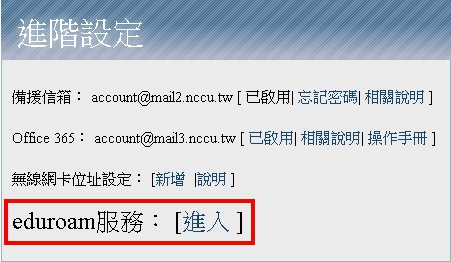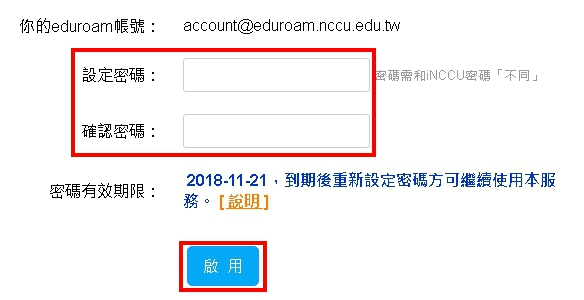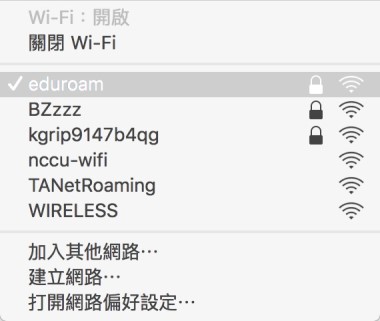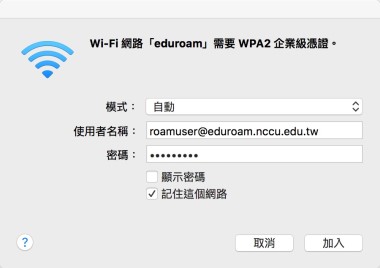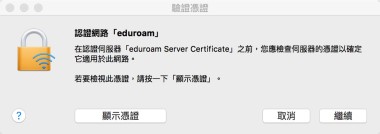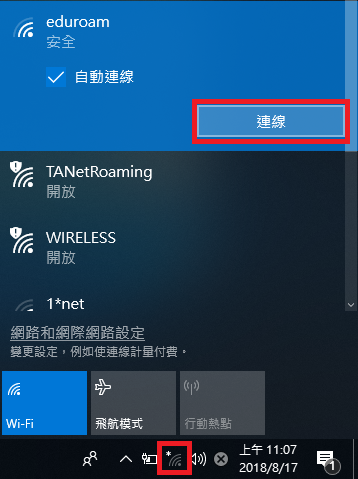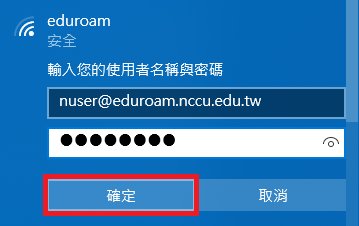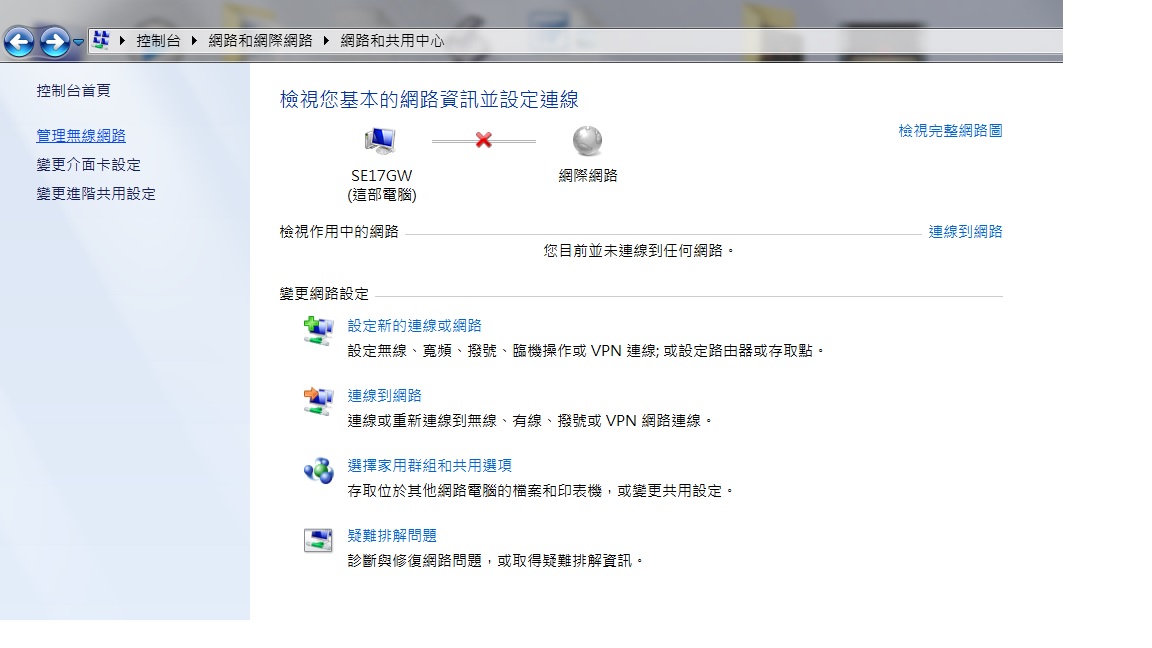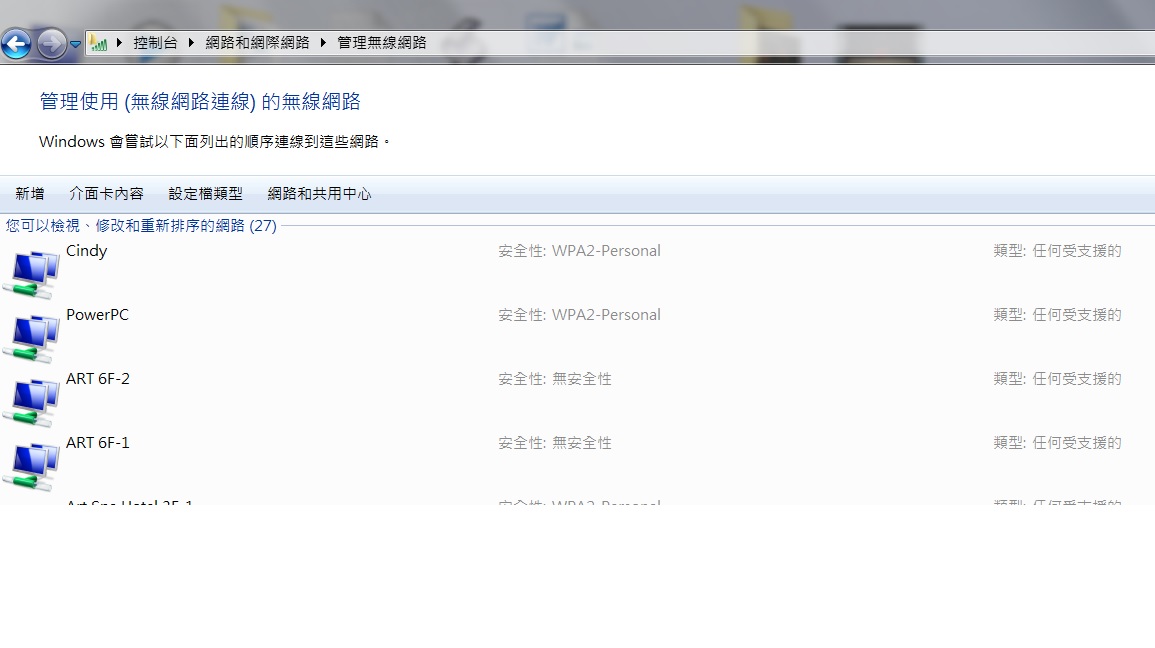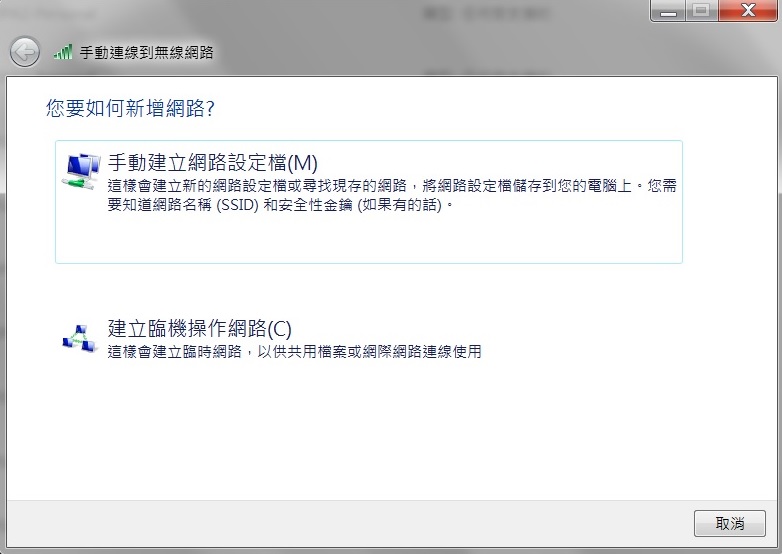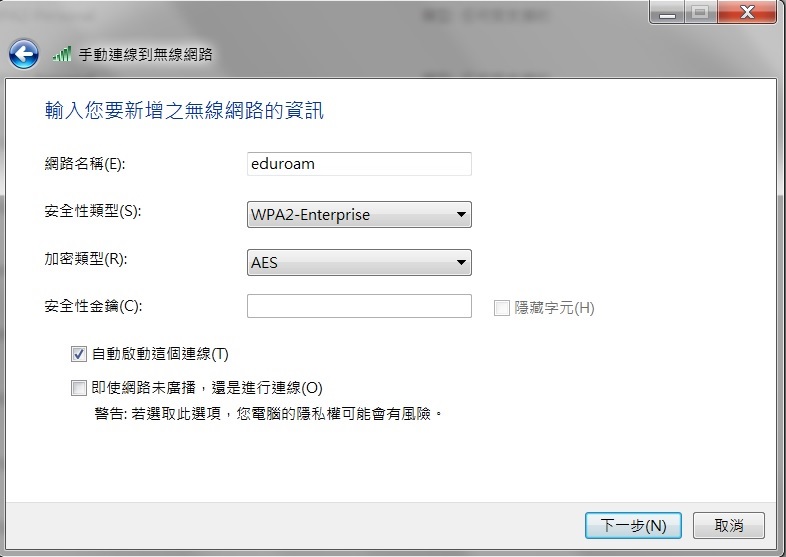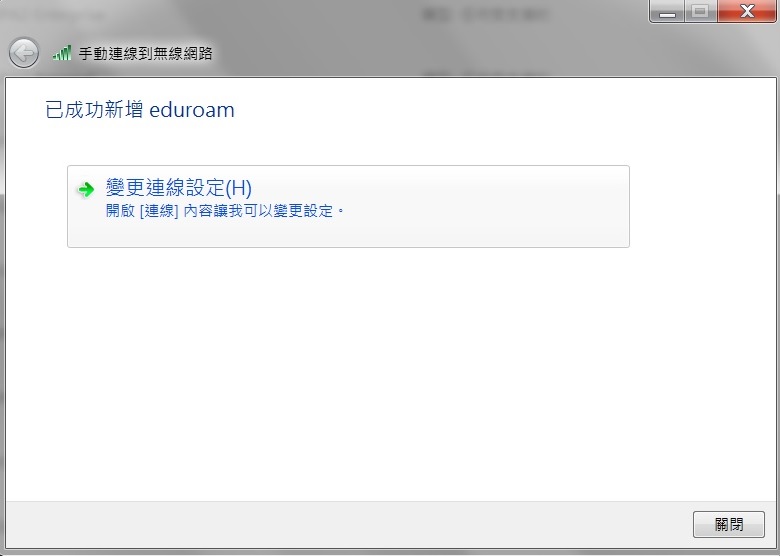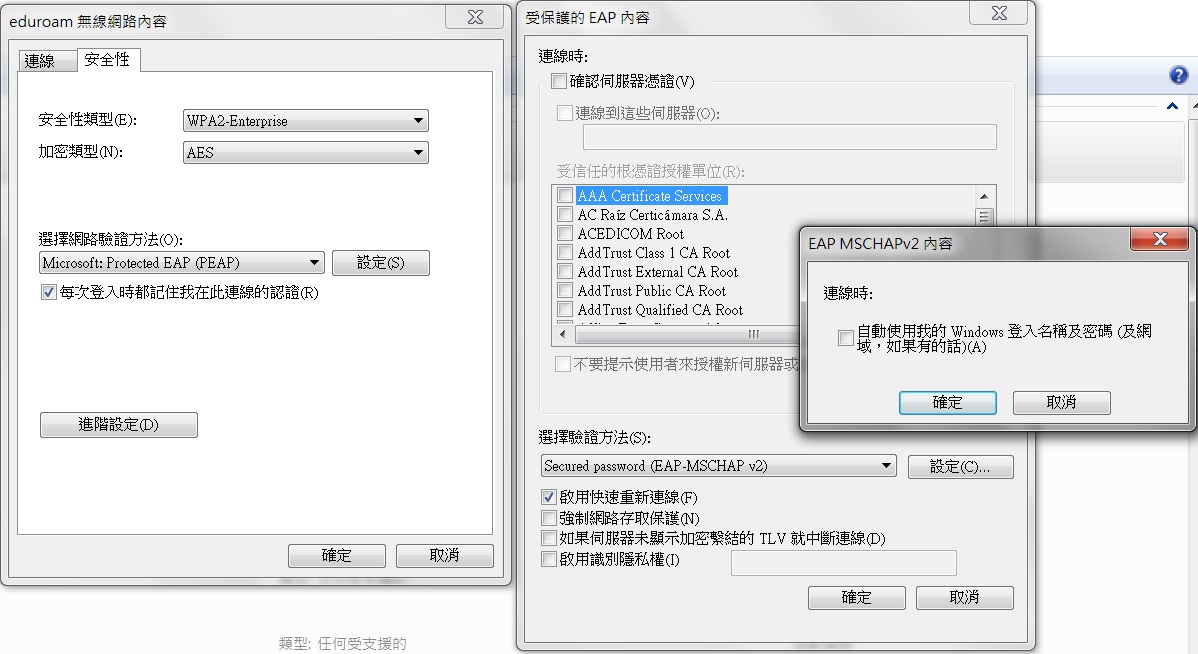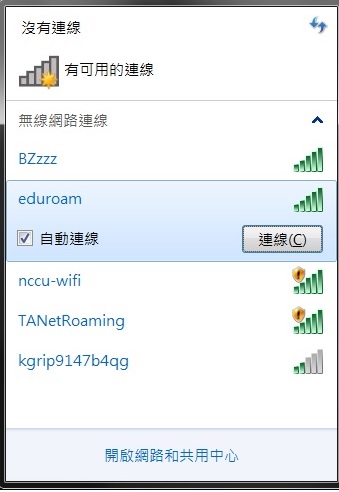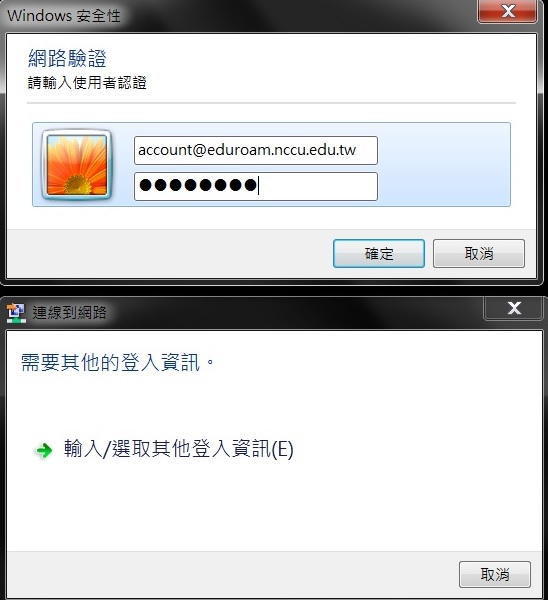NCCU
eduroam (education roaming) is the secure, world-wide roaming access service developed for the international research and education community.
eduroam allows students, researchers and staff from participating institutions to obtain Internet connectivity across campus and when visiting other participating institutions by simply opening their laptop.
Witheduroam account you can use the global wireless network roaming system, covering Europe, Asia, Australia, New Zealand and other regions.
NCCU students, faculty and staff can use this service when they are on campus, visiting other universities, studying abroad, or doing exchanges.